|
Speaker Problems |
|
I can't hear the test questions. |
Be
sure that your computer's speakers are on
and turned up. If you are listening through
a headset, be sure that its volume control
is turned up.
You may also want to check your computer's
audio controls (in the control panel, choose
sounds and audio devices). The slider for
volume playback should be moved, and not
muted.
If you are using a microphone headset, be
sure that it the microphone and speaker
jacks are plugged into the right ports on
your computer. |
|
|
Microphone Problems |
|
What kind of microphone should I use? |
We recommend a headset microphone like the
picture at the right. If possible, avoid USB
style microphones.
If you use your laptop's internal
microphone, be sure to keep your head close
the computer and to speak loudly.
|
 |
|
How do I connect the microphone to my
computer? |
Most headset microphones use either
color-coded cables or icons to identify the
speaker and microphone lines. Match these up
with the correct port on your computer and
plug them in firmly. |

⇓
 |
|
How far away should the microphone be from
my moutn? |
Keep the microphone about 3cm away from your
mouth, like in the picture at right. |
 |
|
My microphone is still not working. |
After connecting your microphone to the
computer, you may need to restart your
computer.
Check your computer's audio controls (in the
control panel, choose sounds and audio
devices). The microphone should be selected
and the slider should be at least half way
to maximum.
If your microphone has a mute button on the
cable, be sure that it is turned off.
Your microphone can also be adjusted through
the Adobe Flash Player control window (see
below). |
|
|
I can't hear my answer to the test question. |
When you try the
sample question, you will see a
microphone settings box for the Adobe flash player
like the sample at right. You may adjust the
microphone settings here. Be sure to select
reduce echo. When you speak, the green bar
should move. |
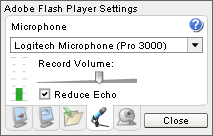 |
| There is a
lot of static or noise when I listen to my
answer. |
This is
common difficulty with laptop soundcards. If
you can hear your words, then the recording
quality is satisfactory.
If you are using a laptop, the noise could
be electrical interference from your
computer's power adaptor. Try disconnecting
the power and running your laptop on its
battery.
Please check if any background room noise is
interfering, from ventilation systems or
other devices. |
|
|
Taking the Test |
| Quiet,
please! |
Before you
take your assessment, try to find a quiet
place where you will be uninterrupted. Close
open windows if there is noisy street
traffic. Please turn off your phone. |
 |
| Close
computer windows |
Before
beginning the test, please close all active
windows on your computer, including Skype,
internet chats, media players, and any
programs that use audio. |
|
| What if I'm
interrupted? |
If possible,
ignore the interruption and continue taking
the assessment. Even if one or two of your
responses are lost due to interruption (or
technical problems), it will have no impact
on your results. there will still be
sufficient material to assess your
communication. |
|
|
Trying the Sample Question |
| How many
times can I take the sample question? |
You can take
the sample question as many times as you
like and listen to your answer. |
|
| I don't like
the sound of my voice in my response. |
We rarely
listen to our own voice, so most people are
surprised by the sound of their recorded
answers. The audio you hear on the computer
is a poor representation of the natural
richness of your voice. |
|
|
Website Problems |
| My UserID or
password are not working. |
You will receive an
email with your UserID, password, and link
to the test. You may want to paste your
UserID and password directly into the login
page.
You have ten days from your purchase date
to complete the test. After ten days, your
UserID will expire.
Your UserID and password are valid for
taking one complete E-CAP assessment.
If your UserID and password are valid but
not working, contact us at
support@e-cap.net.
|
|
| My computer
or browser crashed during the assessment |
Please relaunch your
browser (Internet Explorer recommended) or
restart your computer and begin the test
again. Your previous answers will be erased,
so be sure to answer all questions on any
retakes of the test.
If you experience repeated problems with the
test, contact us at
support@e-cap.net.
|
|
| I started
taking the assessment and I think I
purchased the wrong level. |
Do your
best to answer all questions in your usual
communication style. Even if you are unsure
how to answer a question, please talk about
the subject as best you can. The results
will still be valuable for your
communication improvement. |
|
